The more software you install on your computer, the longer it may seem to take to start up Windows. Many programs add themselves to the list of programs started when you boot your computer, and that list can get long.....
If you are using Windows 8, scroll down.
.png)
.png)
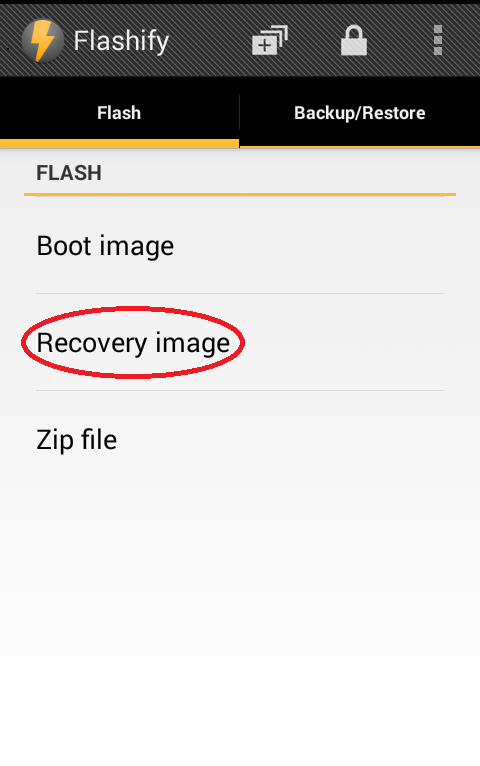
No comments:
Post a Comment