All About Technology is a blog where you can troubleshoot all of your Technology Troubles...
Showing posts with label Info about windows. Show all posts
Showing posts with label Info about windows. Show all posts
Sunday, 11 January 2015
Subscribe to:
Comments (Atom)
Featured post
How to install CWM Recovary in Micromax Unite
How to install CWM recovary in Micromax Unite(A106) Before we start you must know that what are benifits of it? CWM also knows as Clockw...
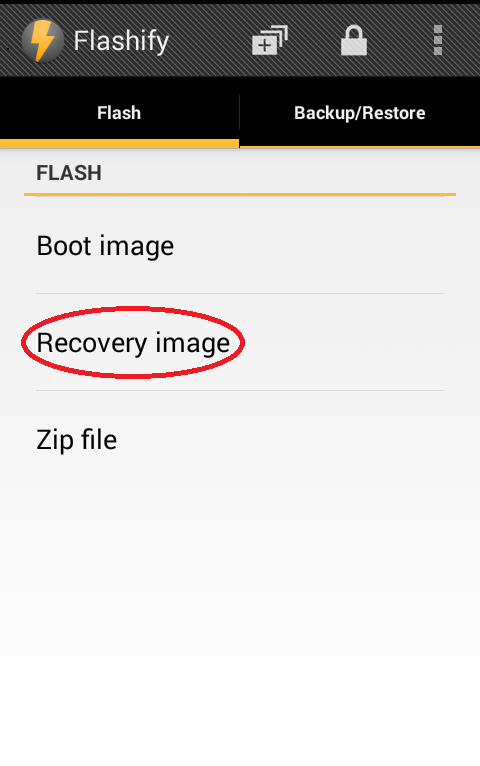

.png)
.png)
_Fotor.jpg)
.png)
.png)
.png)
.png)
.png)
.png)